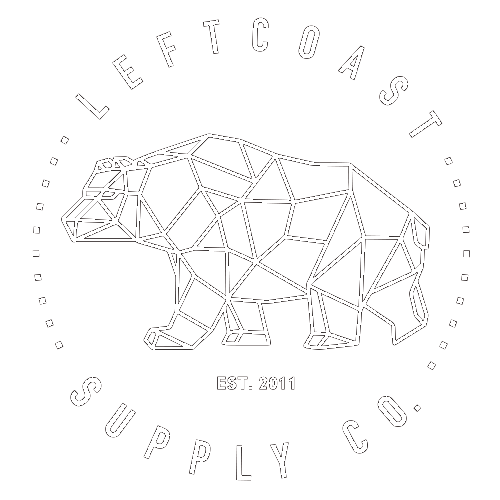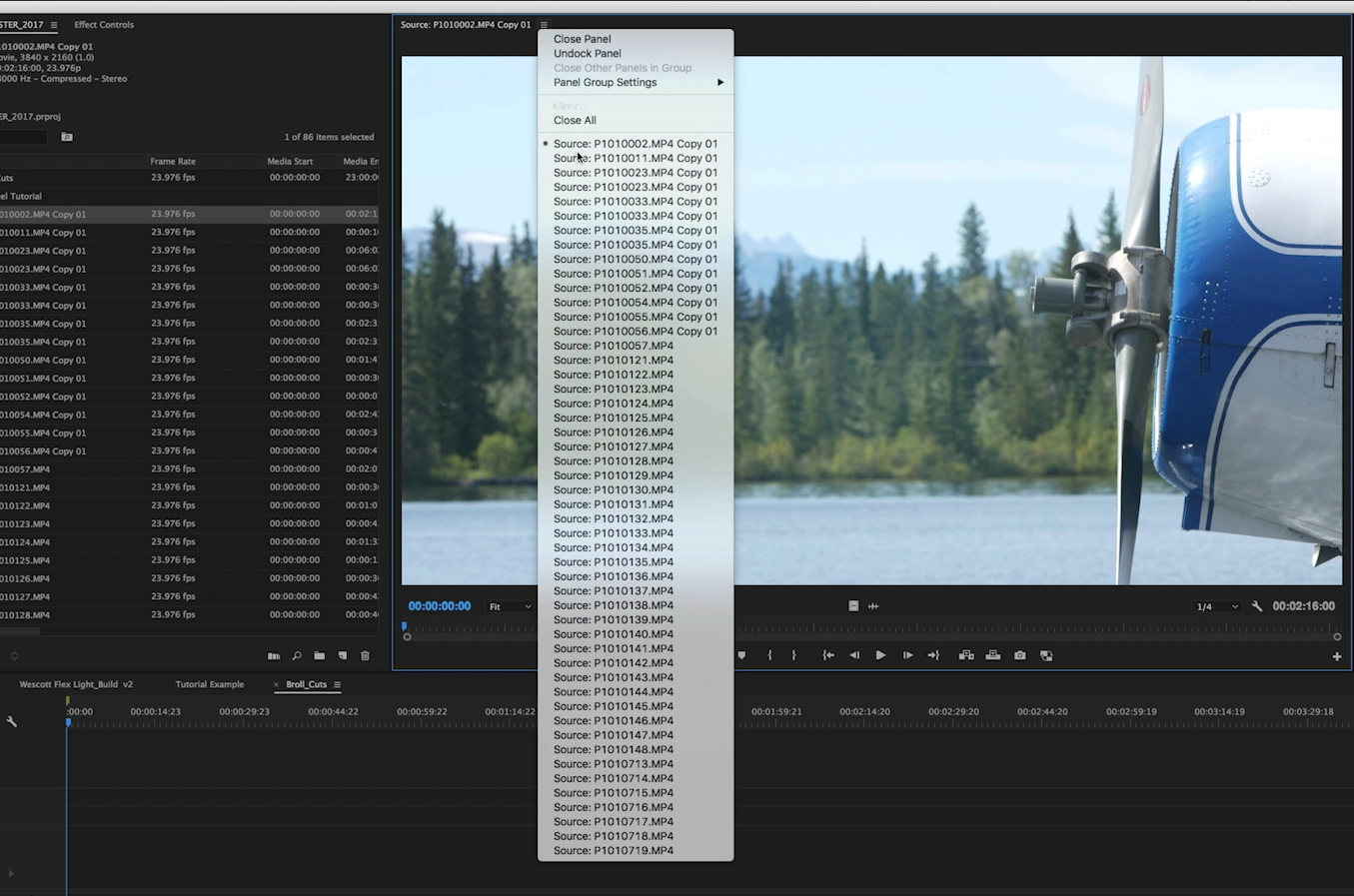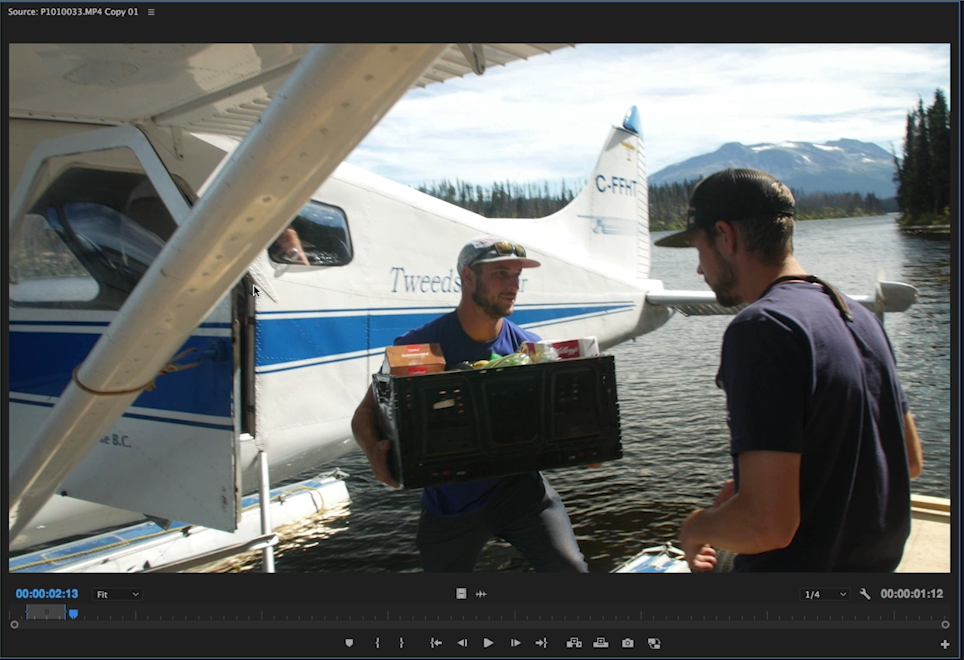Shortcuts Cutting Selects in Premiere:
Open Multiple Clips into Source Monitor
Shift + O = to open in source monitor
Short Cuts for Cutting Selects ( You need to add these two, or set them for whatever you want)
+ = For Source Clip Next
- = For Source Clip Previous
In and Out Points: I & O For setting in and out points
With LKJ for shuttling the playhead back and forth.
, to insert clip into sequence.
Further Editing Shortcuts: (tutorial coming soon)
(default)
Q - Application -> Ripple Trim Previous Edit To Playhead
W - Application - > Ripple Trim Next Edit To Playhead
You need to add
S - Application -> Sequence -> Add Edit
(comes default as command + K)
E - Application -> Ripple Delete
You can also select a blank space and delete
A and click - selects everything to the left of playhead.
Other Helpful Shortcuts
B - Application -> Ripple Edit Tool
N – Rolling Edit Tool